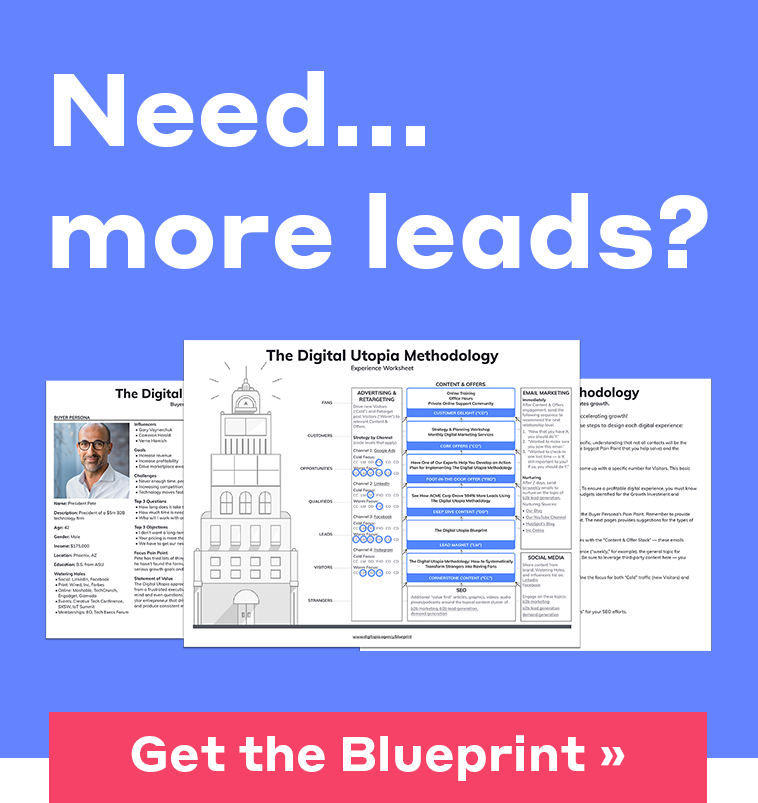How to Add A Partner to Facebook Business Manager
by Krystina Gillenwater | Updated Jun 6, 2025
Once you’ve ventured into the world of social media advertising by setting up a Facebook Business Manager account, you may find the need to add a partner to manage your assets (Fan Pages or Ad Accounts). Facebook Business Manager makes it easy to give people access to your Facebook presence without sharing your password. In this blog post you will learn about two of the options you’re presented with when adding business partners to your Facebook Business Manager account.
Option 1: Use a Facebook Business Manager business ID (recommended)
Step 1: Go to Business Manager Settings
Once you’ve logged in to Business Manager, click “Business Settings” on the right-hand side of the page.
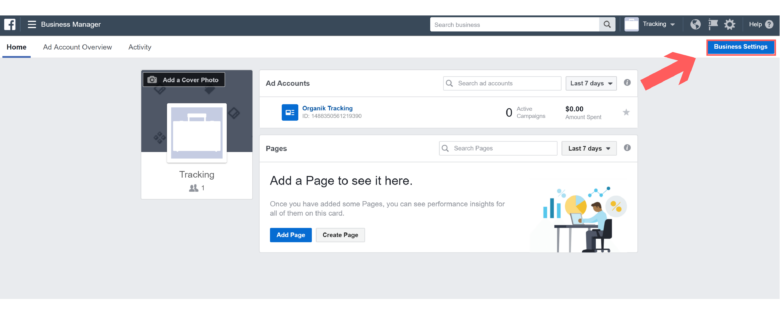
Step 2: Click “Ad Accounts” on the left column.
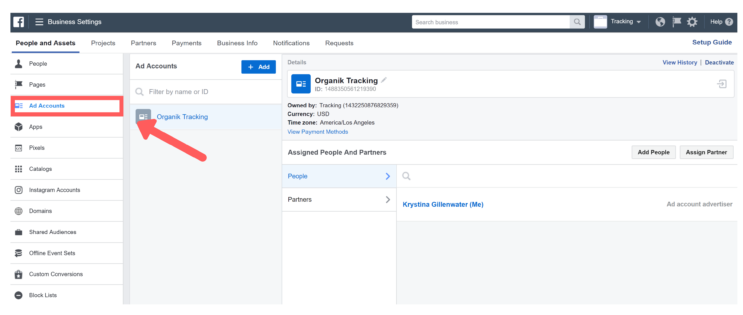
Step 3: Choose ad account then click “Assign Partner”
Before you can assign a partner, choose an ad account for which you want your partner to have access to. After you have chosen an account, click “Assign Partner“.

Step 4: Assign ad account using partner’s business ID
On the bottom left corner of the dialogue box, Facebook will present you the option to assign a partner using a business ID, you can get this agency ID from your partner agency if they haven’t already given it to you. Click the “Connect Your Ad Account Using Your Partner’s Business ID Instead” option.
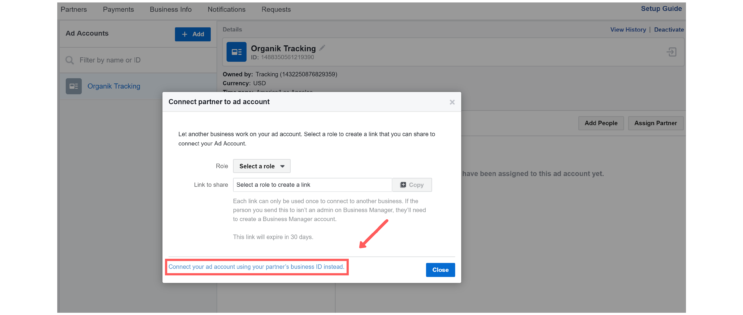
Choose the role you want to give your partner (in the case of adding Organik SEO, choose Admin).
Admin — Select this option if you don’t have a dedicated person managing your Facebook account and want your agency to have full access to your account and fan page. “Admins” have the most advanced permissions. They can manage ad account settings, add people and assign ad account roles, create and edit ads, edit payment options, view ads, and access reports.
Advertiser — Select this option if you have a dedicated person on your in-house team to assist your agency with their advertising needs. The “Advertiser” role can view, create and edits ads, and access reports.
Analyst — Analysts review the performance of your campaigns, view ads and access reports but, they will not be able to edit or modify anything within your ad account.
After you choose a role, type in the ID and click “Connect“.
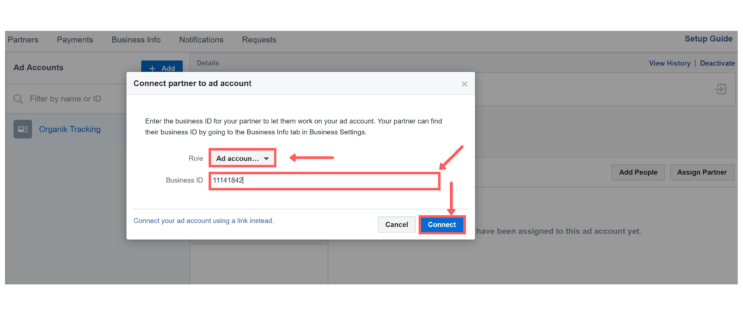
Step 5: Yipee, you’re done!
Click “Close” to finish.
Your agency partner will receive a notification that they have been granted access to your account.
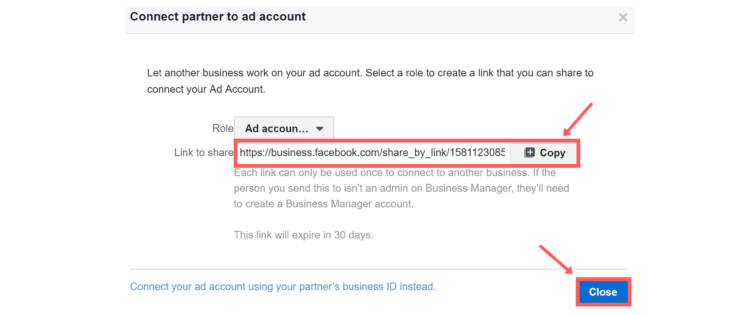
Option 2: Send a link to your prospective Facebook Business Manager partner
Step 1: Select role
In the first option from step 4, we chose to assign an ad account using a business ID. In this option, we will send a link instead of using a business ID.
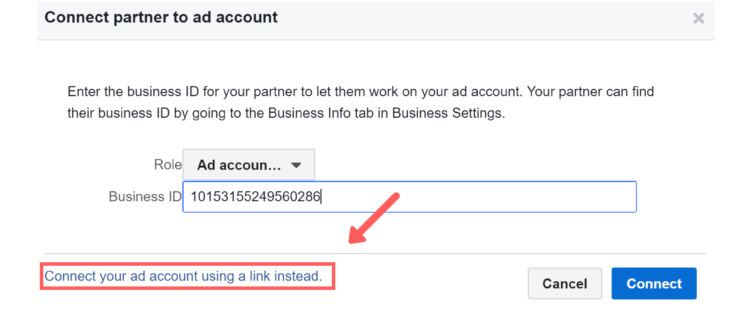
Step 2: Copy link
Click “Copy” to copy link. You can then send this link to your agency partner. After copying the link, click “Close“ and you’re done!
Digitopia is passionate about helping businesses grow by tapping into the power of social media. To discuss how we can help you grow your business, contact us today.